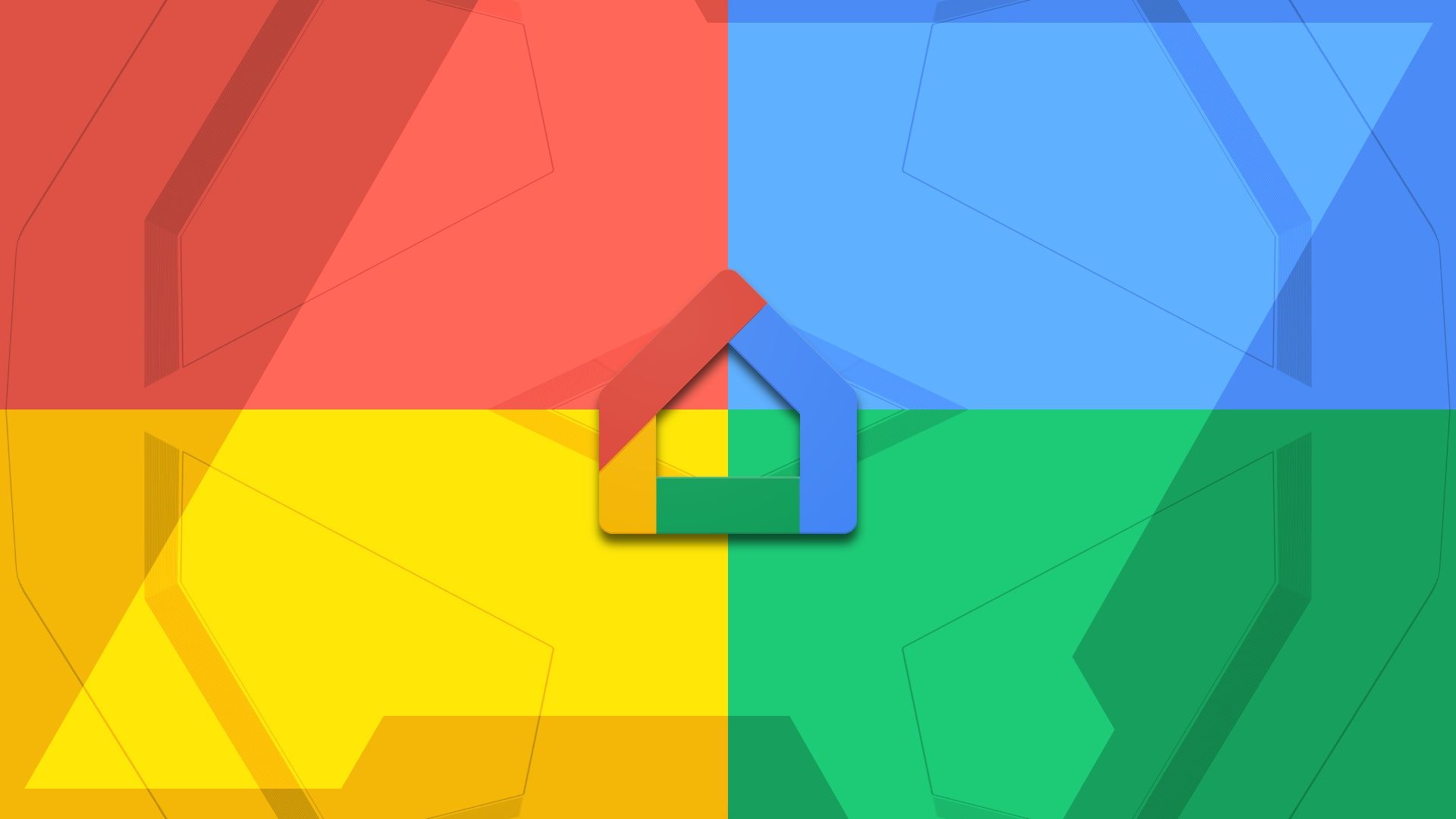
Summary
- Google has made the Routines feature in the Home app even more powerful by adding nine new starters and actions, allowing for more automation in your smart home.
- The new starters include triggers such as temperature changes, opening or closing windows, muting volume, and device docking, among others.
- The new actions include features like light effects, opening or closing devices, setting humidity levels, pausing or unpausing devices, timers, muting volume, rebooting devices, and running software updates.
Google rolled out the revamped Home app in May this year after running a public preview program for a few months. The new design made managing and controlling your ever-growing list of smart home devices across various rooms easier. And with Routines, you could set a starter to trigger an action, automating many activities in your smart home. Google is now making Routines even more powerful by adding nine new starters and actions.
In its announcement on the Google Nest Community, the company notes you can now create routines with starters like when a temperature sensor detects a change, volume is muted or unmuted, and more. Below are the nine new starters with example automation as shared by Google:
- Open/Close: When the window is opened, turn off the thermostat.
- Device is charging / plugged in: When your EV is charging, it could automatically start playing music or downloading updates.
- Temperature: When the temperature inside rises above 80 degrees, open the window and turn on the fan.
- Volume is muted: When you mute your music, it could automatically turn off the speakers or start a timer.
- Device is docked / undocked: Commonly found on mops, mowers and vacuums. For example: When the vacuum docks, broadcast to the home vacuuming is finished.
- Device is paused: When you pause your TV show, it could automatically dim the lights or turn on the fireplace.
- Lock is jammed: If your door lock is jammed, broadcast to the home the lock is jammed and pulse a light.
- Humidity Percentage: When humidity drops below 40%, turn on the humidifier.
- Occupancy Sensing: When someone is detected in a certain zone or room, turn on the light.
As for the new actions, they include being able to check for new firmware updates for your Wi-Fi router or gaming console, rebooting them, starting a timer, and more.
- Light effects: From pulse lights, to wake/sleep and even color loop. Here are some examples to try:
- Pulse: Provide visual feedback. When the doorbell is pressed, pulse my bedroom light.
- Wake/Sleep: When I dismiss my alarm, slowly wake the lights over a one hour time period.
- Color Loop: When I say “Party Time”, Color Loop lights for 30 mins.
- Open or Close device: Windows, doors, or blinds are a breeze to open or close with these actions: At 7 AM, open the blinds. At 10 PM close the blinds.
- Dock device: Now you can set an action to dock a device like, vacuums, mops or mowers: At 5 PM, dock the vacuum cleaner.
- Set Humidity: You can set the humidity in your home depending on the temperature. These actions could help improve air quality: If the humidity in my house is too low, turn on the humidifier.
- Pause/Unpause device: Simply pause or unpause devices such as your TV, music player, and video game. You can even control appliances like the vacuums, sprinklers, dishwasher, washer and dryer: When the doorbell rings, pause my robot vacuum.
- Timer: Start, pause, resume, or cancel timers for tasks such as cooking, cleaning, and running errands. Check out these examples:
- Set a timer for 30 minutes to cook dinner.
- Pause the timer when I need to check on the food.
- Resume the timer when I'm done checking on the food.
- Cancel the timer if I need to leave the house.
- Volume Mute: Mute or unmute devices such as your phone, TV, and music player when you need a moment of silence: Mute the TV at 9 PM when the kids are going to bed.
- Reboot device: Quickly reboot devices like your routers, game consoles, laptop, and TV. This action could help fix problems or improve performance: Schedule a Reboot device on my router every first of the month.
- Run software update: Run software update (like on your WiFi Router): Help your devices improve security and performance with this action to run software updates: Set a schedule for software updates.
Your device must be compatible with the new starters before you can take advantage of them. And Google makes it clear in its announcement that capability support is upon the device manufacturer. Go through the supported devices list on Google Home's developer center to determine what actions your smart home device is compatible with.
If you want to build even more powerful routines using multiple starters and triggers, use the Google Home script editor on the web.
https://ift.tt/0zRFtEc
Technology
No comments:
Post a Comment